We are pleased to announce a brand new release of Automatiko - 0.4.0
Highlights
- Custom templates for user task forms
- Email notifications for assigned user tasks
- Time to live of workflow instance
- Exponential retries for errors
- CRON based timer expression support
- Support for multiple execution errors
Custom templates for user task forms
To improve support for handling user tasks - tasks assigned to human actors - Automtiko provides simple yet powerful support based on templates. These templates are assigned to user tasks of the workflow definition and are expected to be tailor made to fit the needs of work to be done as part of the task. Instead of trying to define generation of forms that usually is good for demos Automatiko gives the full power to developers to design the form and utilize all and any capabilities of the UI based forms e.g. load data on demand, associate form fields to perform validation and more. For more details have a look at Automatiko documentation
Automtiko user task templates are based on Qute which provides server side templating but delivers fully functional HTML page that can utilize any stylesheets or scripting.
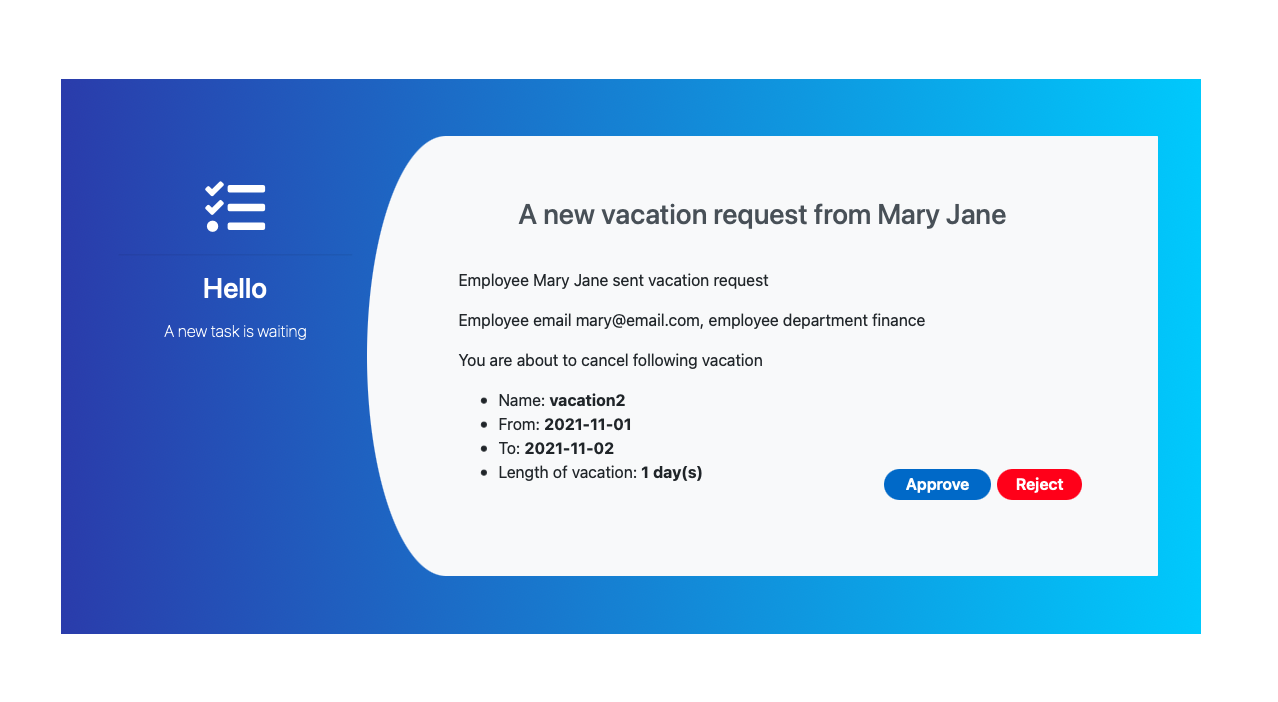 A sample of custom made user task form for vacation request approval.
A sample of custom made user task form for vacation request approval.
Email notifications for assigned user tasks
Similar to user task forms, Automatiko also provide support for email notification for users and groups assigned to user tasks. These are also based on templates but in many cases the default template will be good enough. It's main purpose is to highlight that there is a task awaiting but does not have to expose details.
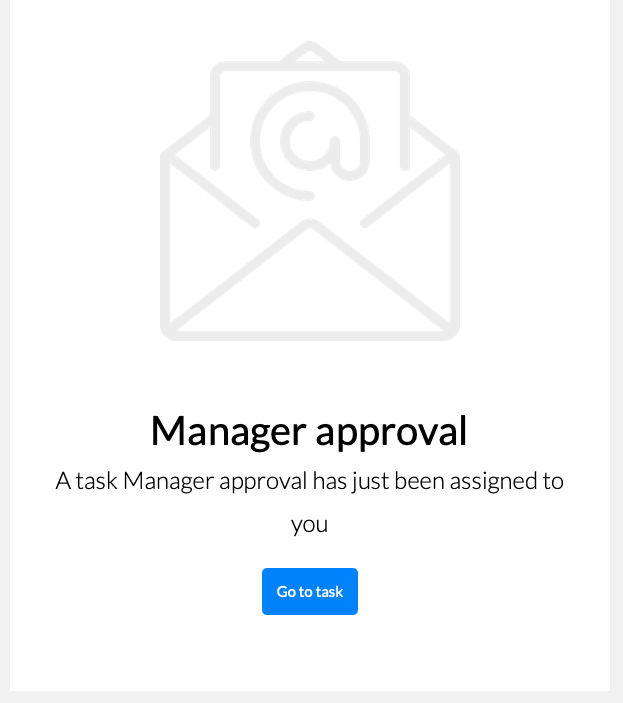
To make it even more under user control, there is a special mechanism that allows to define email address resolver that is specific to your needs. By default it assumes that all users that are assigned to tasks are defined as email addresses and only then it will send email notification. But if you use some kind of user ids that are not email addresses then you can provide your custom implementation that will be used instead. For more details have a look at Automatiko documentation
Time to live of workflow instance
Setting a maximum time given workflow instance can be in active state might become handy to avoid stale instances staying there forever.
Time to live feature does exactly that - with just single custom attribute (timeout) in the workflow definition that is in ISO 8601 duration format
you can express how long it should wait before automatically aborting the instance.
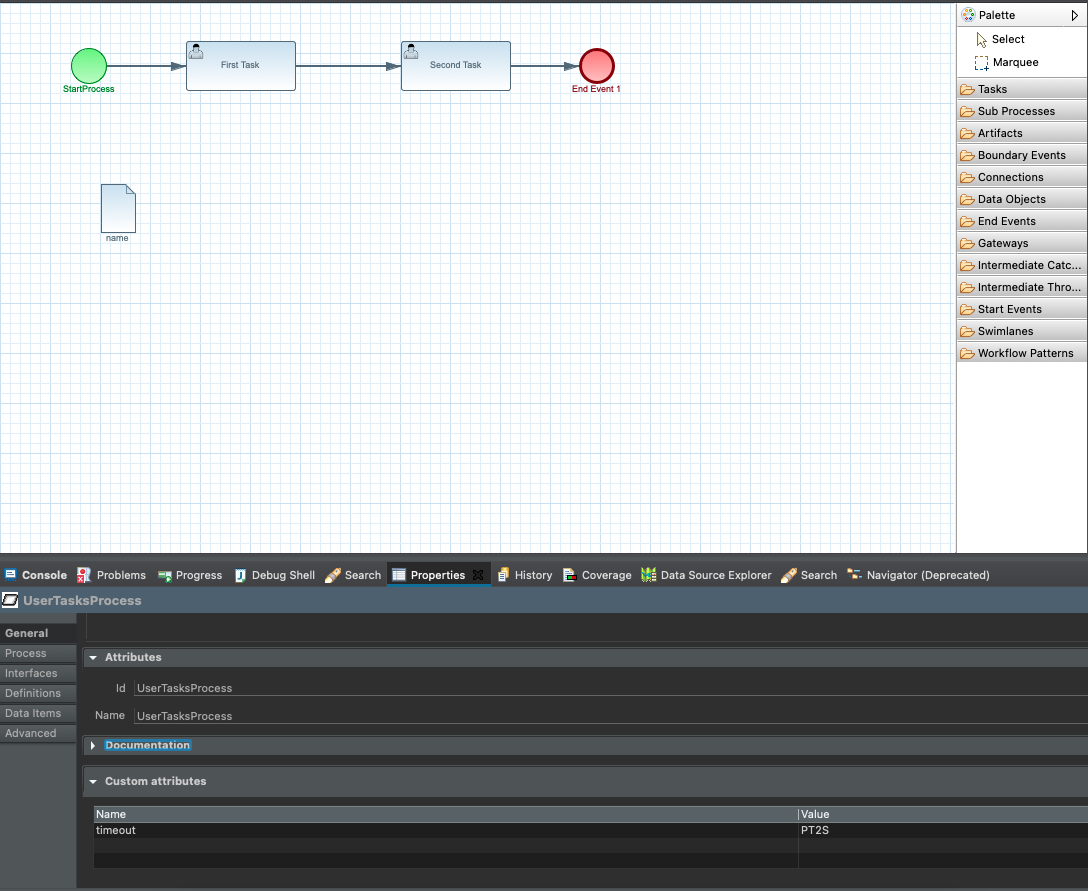 Automatiko process management UI versioned variables.
Automatiko process management UI versioned variables.
Exponential retries for errors
To provide more powerful handling of retries on failed tasks, users can easily define additional custom attributes on the error
to express how the retries should happen. On top of the already supported retry and retryLimit you can now
define additional attributes
retryIncrement- duration which will be added to the delay between successive retries (ISO 8601 duration format)retryMultiplier- value by which the delay is multiplied before each attempt. For example, "1.2" meaning that each successive delay is 20% longer than the previous delay
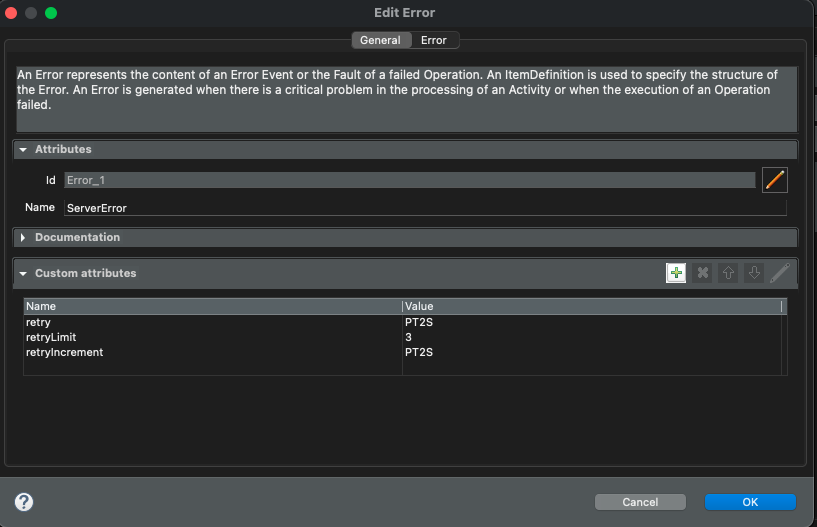 Error retry equipped with custom increment.
Error retry equipped with custom increment.
CRON based timer expression support
Waiting for a certain amount of time before continuing with workflow execution is common requirement. But some times interval based time expression are not enough. Especially if there is a need to associate the time with calendar like wake up next Monday or every Tuesday at 5PM. Automatiko brings CRON based timer expression to cover this exact requirement. With 0.4.0 you can easily define your timers as CRON and take advantage of calendar based timer references.
Support for multiple execution errors
In case things go wrong and the workflow instance runs into an error state it needs to be clearly visible on what failed. In 0.4.0 that part has been improved to support multiple errors during execution. This might sounds strange at first look but in reallity it can happen in certain workflows. To give a most common example - when using parallel gateways that will execute multiple paths of workflow definition. Each of them might result in an error but it still should execute all paths as this will allow to retrigger failed paths and make sure all of them were actually taken.
Photographs by Unsplash.